I'm using Microsoft Office Picture Manager for this quick tutorial. Most PCs come with Microsoft Office Picture Manager already installed to view your photos. But if you are using other software, just look for the same commands. They will be there somewhere as this is very basic editing.
First open up your photo. Click on 'Picture' in the toolbar and select 'Crop'.
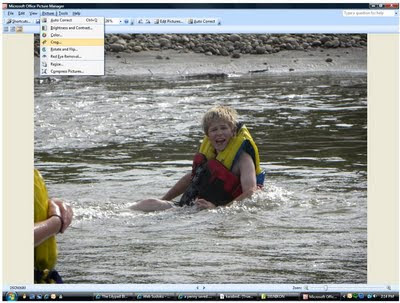
The crop menu will appear on the right hand side of your screen. Click the arrow beside 'Aspect Ratio' and select your desired print size. I usually pick the standard 4x6. Make sure the landscape radio button is clicked (or portrait if you are editing a portrait picture).
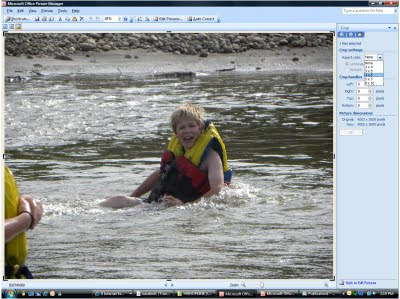
A see-thru box will appear around the part of your photo that will form a 4x6 aspect ratio. You can see that all the width on my landscape photo is inside the box, but there is a little above and below the box that will be chopped off if I hit the 'OK' button.
I can move my mouse over the photo till it changes to a 4 pointed arrow then holding down my left mouse button I can move the clear area up or down depending on which part of the photo I want to chop off. So I can take a little off the bottom and top as in the default, or I can chop it all off the bottom, or all off the top. I have choices.
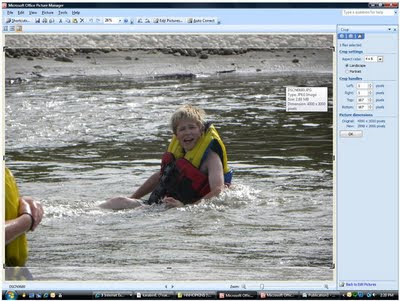
Another neat trick I can do is crop parts of my photo out that I don't want. Like stray body parts. LOL. If I grab a corner (the mouse pointer will change from the 4 pointed arrow to a right angle on the corner), hold down my left mouse button, and drag the corner inwards, I can get rid of parts of my photo that I don't want.
As long as my Aspect Ratio is still 4x6 (in the crop menu on the right hand side) the proportions of my photo will stay at the standard size as I shrink my photo down.
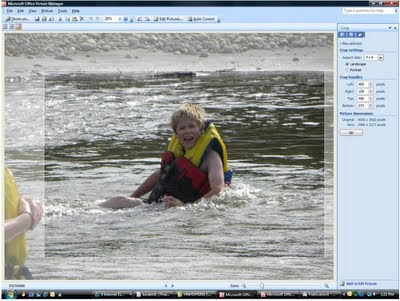
When you're happy with your cropped photo showing in the clear box, click on 'OK'.
And don't forget to save!
Now when you take your camera chip in to Unforgettable Memories to have your photos developed you can slide that chip in and order all the prints you want knowing that you're not going to loose an important part of your photo in the process.





No comments:
Post a Comment