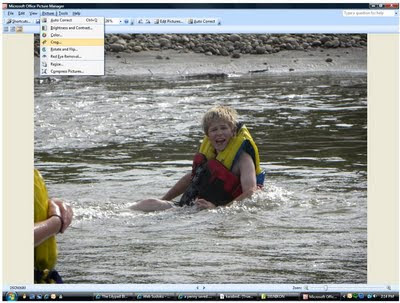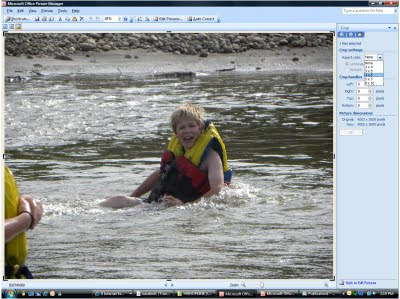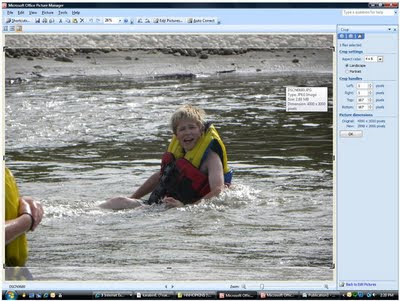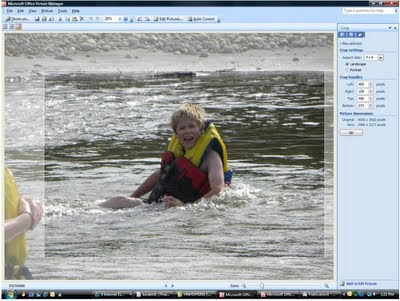Had a blast at Retreat again this year. Ladies you were a fabulous group and we had some good laughs, great food and fantastic scrapbooking!
Here are those instructions for the paper bag project on Friday night.  For your base cut a piece of cardstock 4 3/4x 4 3/4. Score 1" from each edge and on an angle for the corners. Fold and glue the sides up. Trim a piece of patterened paper 7 1/2" x 12" ( this is for the jar size we used in class, this can easily be adjusted for different sized objects. Adhere the patterened paper to the base. Trim a piece of cardstock 1" tall and punch with a border punch to attach around the bottom. Cut a couple of tags for each tab you could also use a circle punch. and Voila a treat bag.
For your base cut a piece of cardstock 4 3/4x 4 3/4. Score 1" from each edge and on an angle for the corners. Fold and glue the sides up. Trim a piece of patterened paper 7 1/2" x 12" ( this is for the jar size we used in class, this can easily be adjusted for different sized objects. Adhere the patterened paper to the base. Trim a piece of cardstock 1" tall and punch with a border punch to attach around the bottom. Cut a couple of tags for each tab you could also use a circle punch. and Voila a treat bag.
 For your base cut a piece of cardstock 4 3/4x 4 3/4. Score 1" from each edge and on an angle for the corners. Fold and glue the sides up. Trim a piece of patterened paper 7 1/2" x 12" ( this is for the jar size we used in class, this can easily be adjusted for different sized objects. Adhere the patterened paper to the base. Trim a piece of cardstock 1" tall and punch with a border punch to attach around the bottom. Cut a couple of tags for each tab you could also use a circle punch. and Voila a treat bag.
For your base cut a piece of cardstock 4 3/4x 4 3/4. Score 1" from each edge and on an angle for the corners. Fold and glue the sides up. Trim a piece of patterened paper 7 1/2" x 12" ( this is for the jar size we used in class, this can easily be adjusted for different sized objects. Adhere the patterened paper to the base. Trim a piece of cardstock 1" tall and punch with a border punch to attach around the bottom. Cut a couple of tags for each tab you could also use a circle punch. and Voila a treat bag. These would be great for halloween, teahers, house warmings..... lots of potential.
Again thanks for attending the Fall Retreat 2009 and we look forward to seeing you again soon!
Lynette
PS I'll post a few more pics here later in the week from Retreat!








 .
.